Docker Tutorial Series, Part 6: The Next 15 Docker Commands
- June 01, 2014
daemon:
Docker daemon is the persistent background process that helps manage containers. In general, daemon is a long-running process servicing requests for services.-d flag is used to run the daemon
build:
As discussed before, Docker images can be built using Dockerfiles. A simple command for the build is as follows:
docker build [options] PATH | URL
There are also some interesting options that Docker provides, such as:
–rm=true; all intermediate containers are removed after a successful build
–no-cache=false; avoids using cache during build
The following screenshot depicts the use of the Docker build command.
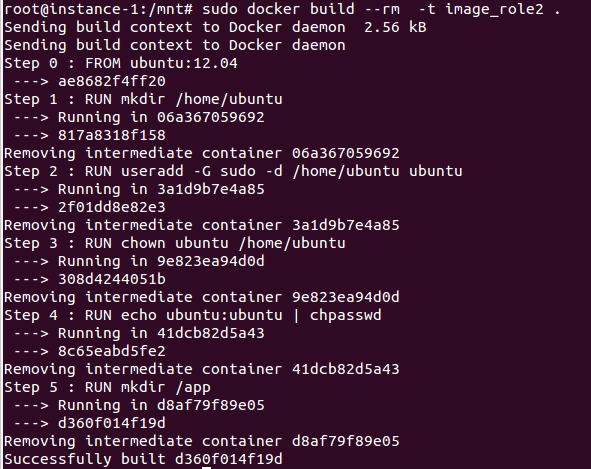
attach:
Docker allows interaction with running containers using the attach command. The command also allows viewing of daemonized processes. Detaching from the container can be done in two ways:
Ctrl+c – for a quiet exit
Ctrl- – to detach with a stack trace
The syntax for attach is
docker attach containerThis screenshot shows a simple execution of the attach command.
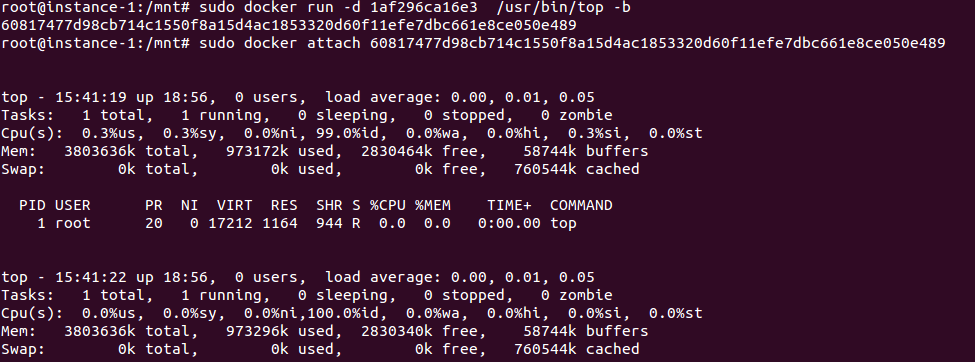
diff:
Docker provides a very powerful command diff which lists the changes in the files and directories. The changes include addition, deletion and those represented by the A, D and C flags, respectively. This command improves debugging processes and allows faster sharing of environments.
The syntax is
docker diff container
Here’s a screenshot of the diff command executed.
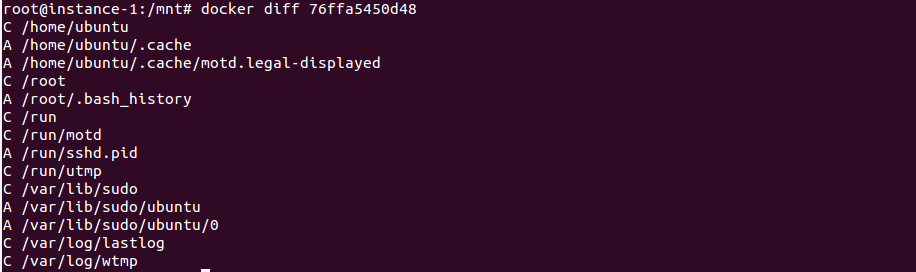
events:
Real-time details of events can be collected from the server by specifying the duration for which the real-time data needs to be collected.import:
Docker allows imports from remote locations and a local file or directory. Import from remote locations is done using http, and imports from local files or directories are accomplished using the “-” parameter.
The syntax for import from a remote location is
docker import http://example.com/example.tar
The following image illustrates import from a local file.
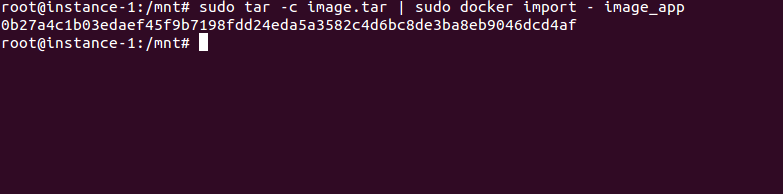
export:
Similar to import, the export command is used to transfer the contents of the filesystem as a tar file. The following image depicts a simple execution of the same.

cp:
This command copies files from the containers filesystems to the specified path. The syntax for the cp command is
docker cp container:path hostpath.
This image depicts the working of the cp command.
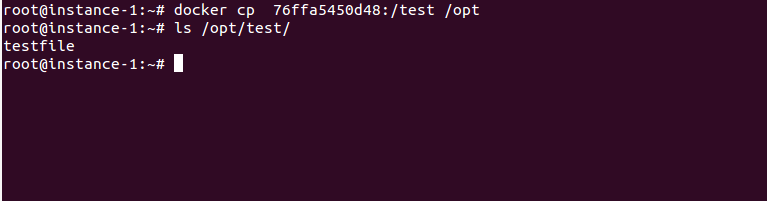
login:
A simple command to login the Docker registry server is Docker login with the following syntax:docker login [options] [server]
To login a self-hosted registry use the command
docker login localhost:8080
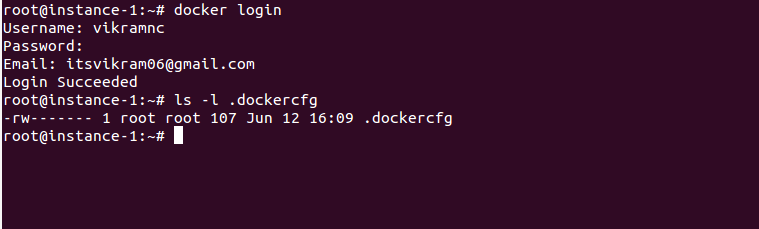
inspect:
Low-level information about containers and images can be collected using the Docker inspect command. Information, including the following, can be gathered using the inspect command:
IP address of an instance
List of port bindings
Search for specific port mapping
Collect configuration details
The syntax for inspect is
docker inspect container/image

kill:
The container’s main process is killed by sending the SIGKILL signal. The syntax isdocker kill [options] container

rmi:
Removing one or more images can be achieved using the rmi command. The syntax is as follows:
docker rmi imageAn image can have multiple tags linked to it. On deletion of an image, you should make sure all tags are removed to avoid errors. The following image shows an example usage of the rmi command.
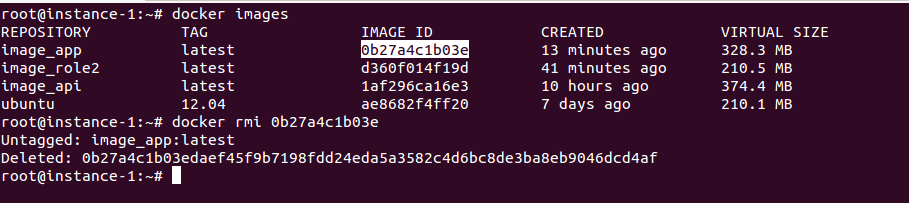
wait:
Docker provides a simple wait command to print the exit code only after the container exits.

load:
Load an image or a repository in tar form to STDIN, which can be achieved using the command docker load.
This screenshot shows loading the app_box.tar file to the STDIN.
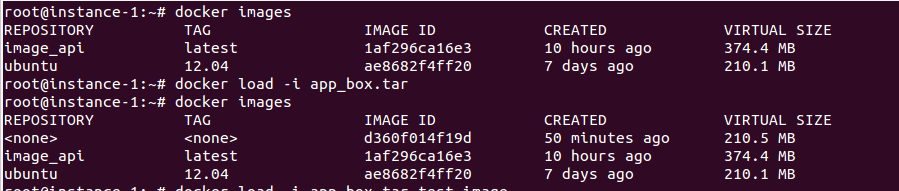
save:
docker save image
Similar to load, an image can be saved as tar and sent to the STDOUT. This can be done using the save command
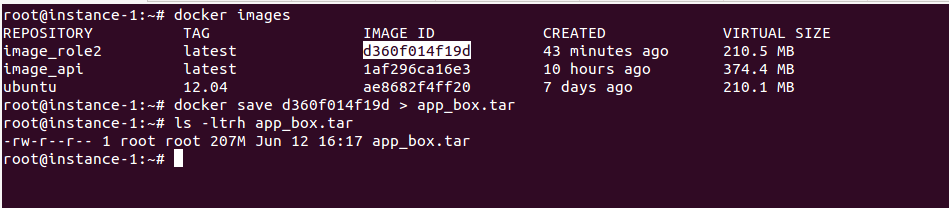
Did you find this useful?
Interested in getting tips, best practices and commentary delivered regularly? Click the button below to sign up for our blog and set your topic and frequency preferences.
Subscribe to our blog




